Go to https://account.adobe.com.
How to Reset an Adobe Account Password
Reset forgotten password
Enter your email address and select Continue.
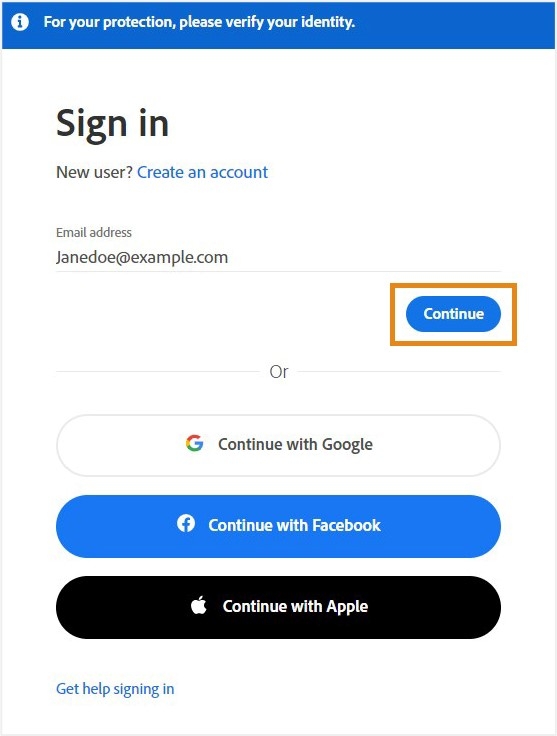 Note:
Note:If you've set up two-step verification in your account, you're prompted to enter a verification code when attempting to update your password.
Select Reset your password.
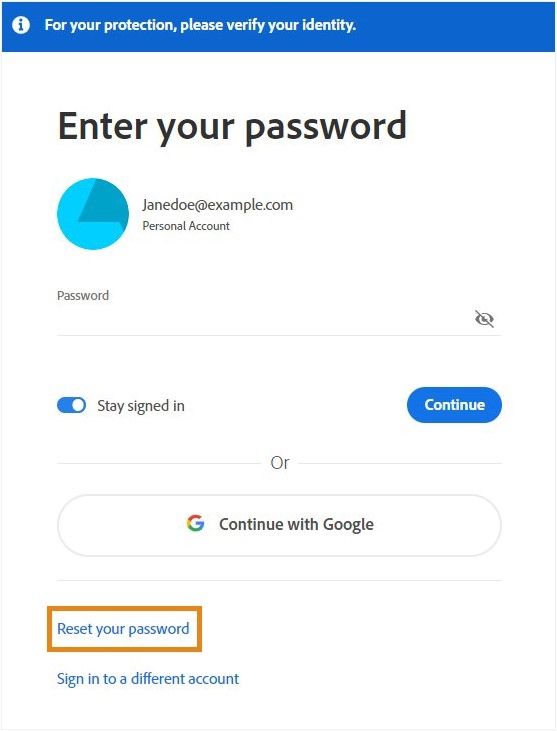
Enter the code sent to your email address or phone number.

In the Update your password screen, enter your new password twice to confirm, then select Update password.
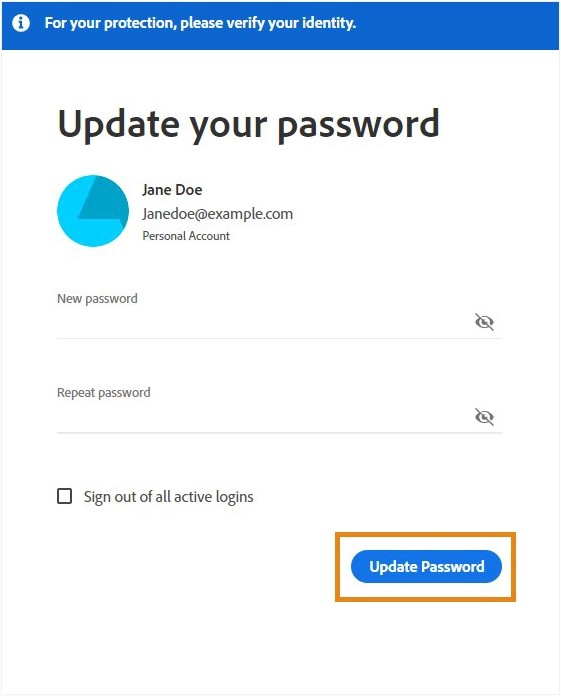
You've successfully updated your password.
Related Articles
Multiple Docking Stations are not Simultaneously Supported Error Message
https://www.dell.com/support/kbdoc/en-us/000128984/dock-wd19-post-error-multiple-docking-stations-are-not-simultaneously-supported 1. Disconnect the docking station from your system. 2. Boot into the BIOS a. Restart the system and tap the F2 key at ...Sync a SharePoint Library with File Explorer
https://support.microsoft.com/en-us/office/sync-sharepoint-files-and-folders-87a96948-4dd7-43e4-aca1-53f3e18bea9b This article describes how to sync the files in your Microsoft 365 or Microsoft SharePoint site libraries so they’re always available on ...Work with synced files in File Explorer
https://support.microsoft.com/en-us/office/work-with-synced-files-in-file-explorer-8d9b1c45-4a3f-4fa8-a55b-fd0635e77d4d When you sync your OneDrive or a SharePoint library to your device, the synced files are available to work with in File Explorer. ...Disable Teams Meeting by Default for New Meetings
For All Versions of Outlook Using Microsoft 365 Accounts: Navigate to Outlook.office365.com Sign in if prompted Click on the Settings Gear in the top-right corner Choose Calendar > Events and Invitations Uncheck the box next to "Add Online Meeting to ...