Change How Quickly Messages are Marked as Read in Outlook
If you want, you can slow down how quickly messages get marked as read. For example, after you select a message, Outlook can wait 30 seconds before marking it as read.
Click File > Options > Advanced.
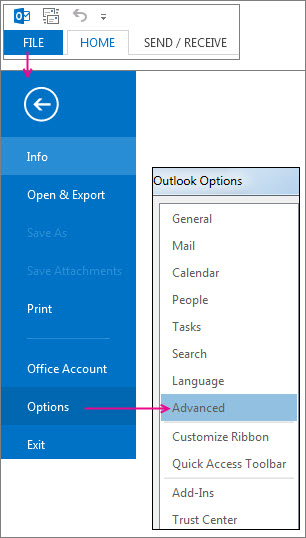
Under Outlook panes, click Reading Pane.

Select the Mark items as read when viewed in the Reading Pane check box.
In the Wait n seconds before marking item as read box, type how many seconds you want to wait between when you click a message in the Reading Pane and it appears marked as read.
Related Articles
Prevent Outlook from Deleting Meeting Requests After Responding
Outlook usually sends meeting requests to the Deleted Items folder when you respond to a meeting request. To change this setting and keep your meeting requests: Click the File tab, then Options, and then select Mail. Under the Send messages heading, ...Add Public Folder as Address Book in Outlook
1. Open the 'folder view' Click the folder icon at the bottom of the left hand column in Outlook 2. Expand Public Folders Look for 'Public Folders' followed by your email address in the list and click the triangle to expand the folders list, then do ...Disable Teams Meeting by Default for New Meetings
For All Versions of Outlook Using Microsoft 365 Accounts: Navigate to Outlook.office365.com Sign in if prompted Click on the Settings Gear in the top-right corner Choose Calendar > Events and Invitations Uncheck the box next to "Add Online Meeting to ...How to Reset an Adobe Account Password
Reset forgotten password Go to https://account.adobe.com. Enter your email address and select Continue. Note: If you've set up two-step verification in your account, you're prompted to enter a verification code when attempting to update your ...Work with synced files in File Explorer
https://support.microsoft.com/en-us/office/work-with-synced-files-in-file-explorer-8d9b1c45-4a3f-4fa8-a55b-fd0635e77d4d When you sync your OneDrive or a SharePoint library to your device, the synced files are available to work with in File Explorer. ...
